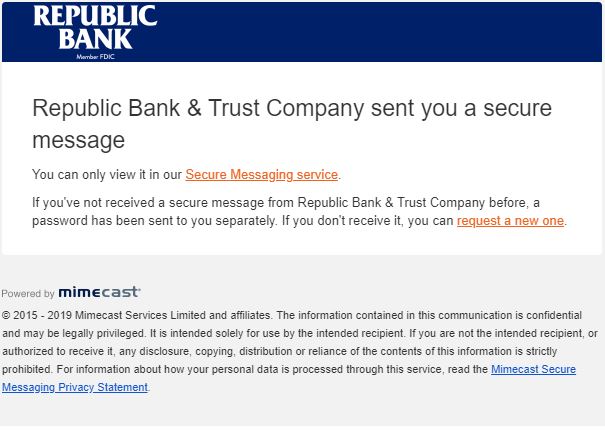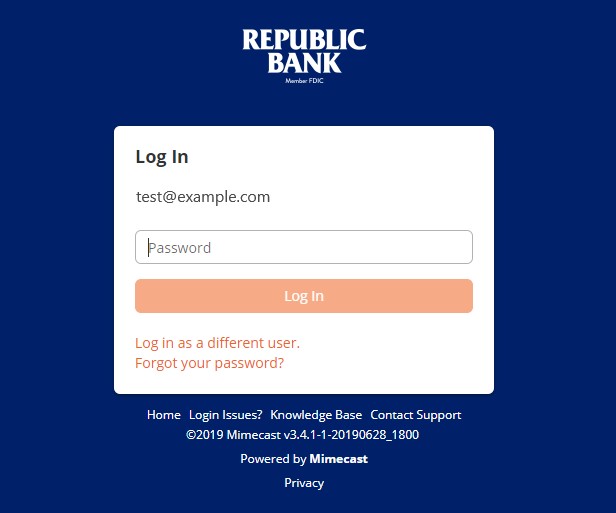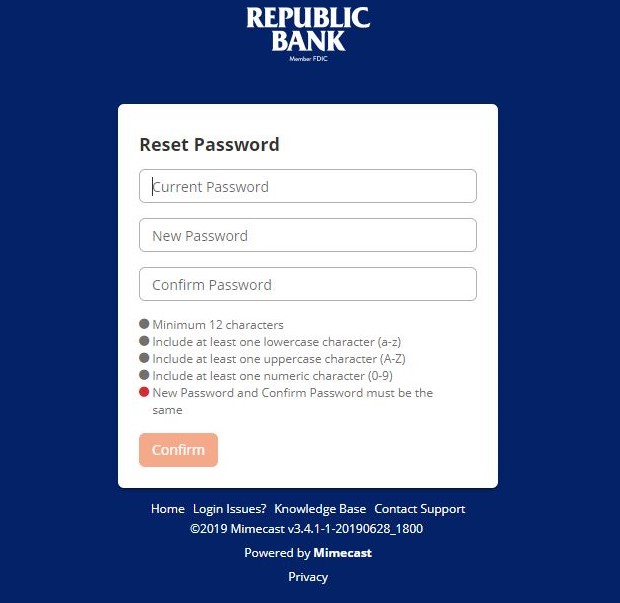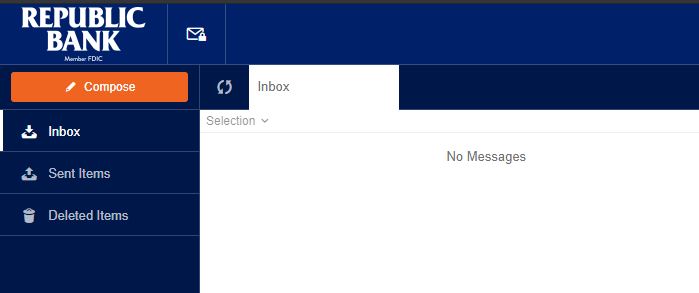Receiving Encrypted Email
When we send you a secure message, you will receive a notification email with instructions on how to open the message. The notification message arrives in your email Inbox. Open the email and click on the link labeled Secure Messaging Service.
This will take you to Mimecast’s Secure Messaging Portal. Enter your email address in the box provided and click Next
Enter your password for Mimecast Secure Messaging. If for some reason you did not get a temporary password or are unable to find it, you can click the Forgot your password? link to have a new temporary password sent.
If this is your first time to use Republic Bank's secure email, you will be required to change your password upon the first login.
After you have changed your password you will be taken back to the login screen where you will need to enter your new password.
To send any documents that may contain sensitive information (including social security numbers, credit card numbers, or Explanations of Benefits), login to the Mimecast Portal and simply Reply from within the secure message or start a new secure message by clicking the Compose button. You can also upload any necessary documentation to the message by using the Attach button at the top right and return it securely to Republic Bank & Trust Company by clicking Send.